How to Embed Creative Commons Metadata in Office Documents
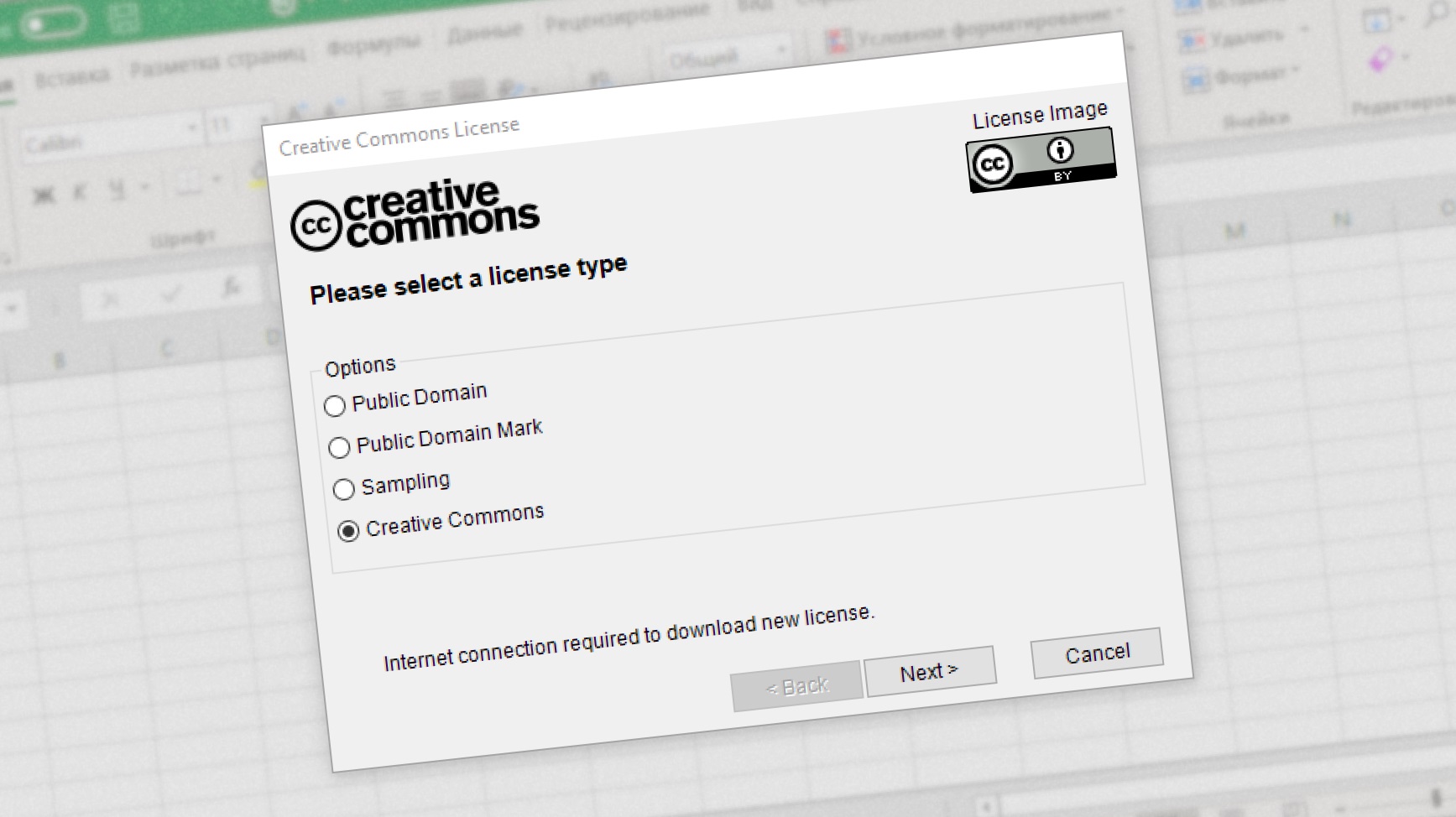
Photographers, artists, and writers use Creative Commons licenses to open their work to the worldwide community. But how would you do the same with your Microsoft Word document?
Technically, you don’t have to do anything special to release files made in Microsoft Office under Creative Commons license: just choose the variant you are comfortable with, print its name in the document itself and give a link to the license. A wizard on the Creative Commons web site can even generate the most preferable legalese.
But while this might be enough for humans, algorithms scraping the Internet for CC-licensed content need specially formatted descriptions. Machine-readable metadata is what search engines rely on when you limit the results to CC-licensed works only. On the Web, metadata are usually embedded in the HTML code using the RDFa format. Files generated by Adobe software, from images to PDF documents, use XMP profiles instead.
Back in 2006, Microsoft released an add-in for Word, Excel, and PowerPoint which allowed to mark documents with machine-readable Creative Commons license. Originally designed for Ofice XP/2003 and 2007, it was updated over time to provide support for versions up to 2013. However, if you have anything newer than that, the installer found on Microsoft’s web site will refuse to work.
Thankfully, the workaround does exist, and I’ve personally tested it with the latest, x64-based monthly build of Office 365. But, from my experience, here are just two mentions of it on the Internet, and both of them are not available in English. In this post, I’ll give a loose translation of a French blog post (which, in turn, is a translation from Chinese), as well as an overview of the tool.
How to install Creative Commons add-in for Microsoft Office 2016 and later
- Install Microsoft Visual Studio Tools for the Microsoft Office system (version 3.0 Runtime) (x86), Please note that you need to install the 32-bit version, no matter which platform your Windows or Office installation for.
- Update them with Service Pack 1.
- You’ll need the add-in files from the system it was already installed on. (Alternatively, you may use this archive; while I’ve tested it, you shouldn’t usually trust strangers offering you executables.) Copy the folder from the archive to C:\Program Files (x86) folder, or C:\Program Files for 32-bit Windows.
- Import keys from three registry files (for Word, Excel, and PowerPoint respectively) from this archive. You may need to edit them to omit the (x86) if you are running a 32-bit version of Windows.
Creative Commons add-in should now load on the next startup of Office apps it was made for.
How to license Microsoft Office files under Creative Commons
You’ll notice the To use a Creative Commons license, you need to download it first by selecting Licenses > New License… Unless you are dedicating the document to the public domain, the wizard asks you several questions: whether you are allowing commercial uses; what’s your modification policy; and what is the jurisdiction of the license you are going to apply. (Be sure to not select deprecated CC Sampling license.)
After the license is downloaded, you may apply it by clicking Licenses and selecting it from the dropdown list. The licensing works a bit different in Word compared to Excel and PowerPoint. With spreadsheets and presentations, the metadata are embedded in the document itself, and the visual data (Creative Commons button and the legal notice) can be changed or replaced. In Word, however, both visual and metadata are kept in a single locked field. While this provides greater security, it might result in a language disparity if the document itself is not in English. To remove the field, you have to use the Document Licensed button.
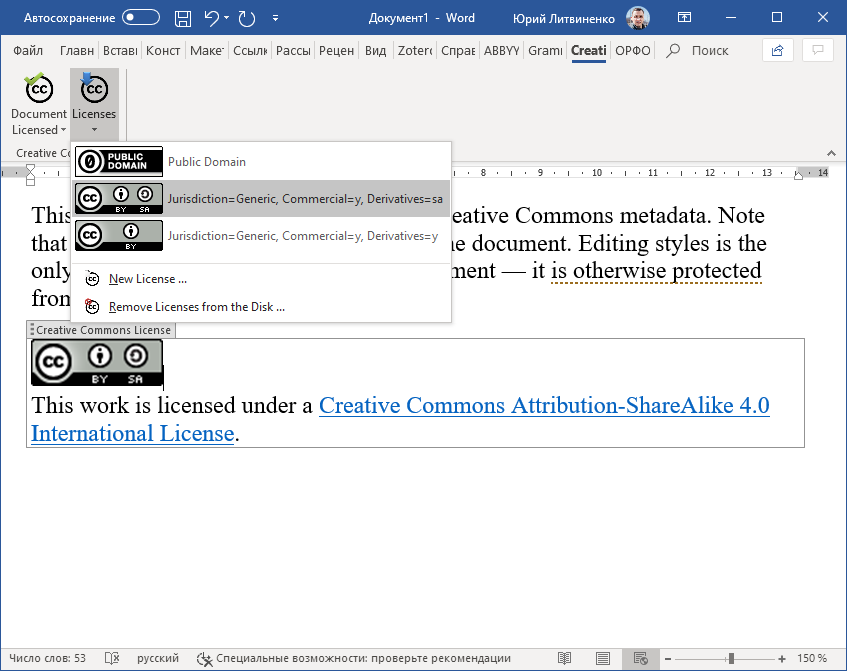
What it may be useful for?
Despite the tool being supported throughout the lifespan of five Office versions, the adoption of CC-licensed Microsoft Office documents is virtually nonexistent. Fiddling with search operators in Google revealed that, out of several dozen Word files with Creative Commons metadata, most of them were actually clippings of Wikipedia articles and other free web content.
Uploading Office files for public use when PDF files would suffice is an Internet mauvais ton. Still, using the add-in might be useful where interactivity matters — in feature-rich PowerPoint presentations and, most notably, complex Excel spreadsheets. And for me, it’s just nice to see one of the most prominent file formats in computing supporting Creative Commons on a technical level — even if few efforts were made in this regard since 2006.
